- Ensure that the Inspire 2 has 2 fully charged batteries.
- Ensure that your mobile device (phone or tablet) is fully charged.
- Ensure you have a stable internet connection for your mobile device.
- Power on the DJI Inspire 2.

- Connect your Mobile Device to the aircraft using a USB cable.

- Switch the USB Mode Switch on the side of the Inspire 2’s body to ‘device’ mode (the switch should be in the upper position).

- Launch the DJI GO 4 app.

- Tap the ‘Update Now’ prompt, highlighted in orange, which appears in the top left hand corner of the screen.

- Click the ‘Download Now’ button in the app to begin downloading the necessary update files.
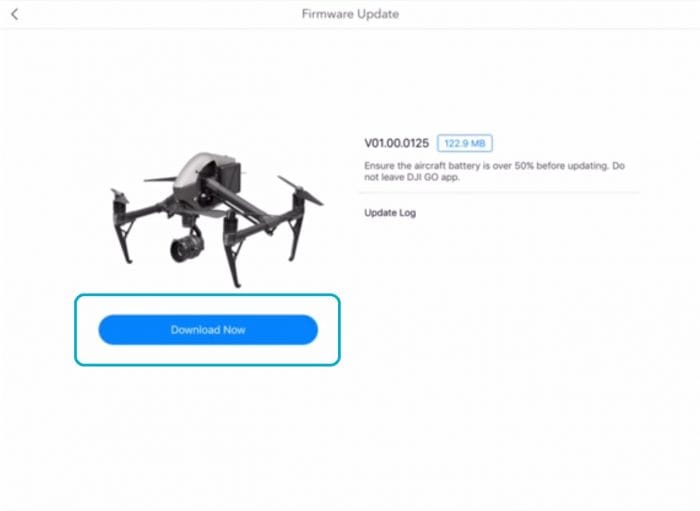
- You’ll see a progress bar appear showing you the progress of the download. Once this is complete, the firmware update will start automatically. If this doesn’t happen for any reason, click the ‘Start Update’ button.

- Wait for the ‘Updating’ progress bar to appear. Your Inspire 2 will beep and possibly restart during this process so don’t be alarmed by any sounds coming from the quadcopter. Once this is complete you’ll see an ‘Update Complete’ pop up. Simply press ‘OK’.

- The Inspire 2 Aircraft will now restart itself to finish the firmware update.
More DJI Inspire 2 Tutorials
- How to Update Inspire 2 Remote Controller Firmware
- Link Your DJI Inspire 2 Controller and Aircraft
- Activate your DJI Inspire 2
Subscribe to our YouTube Channel for Exclusive DJI News, Reviews and Advice


Leave a comment