Follow this step by step guide on how to update the firmware on your DJI Osmo Pocket.
Please note: before updating please ensure your Osmo Pocket has 50% or more battery life and your mobile device is connected to a WIFI connection.
Step 1 - Power on the DJI Osmo Pocket using the button on the right.

Step 2 - Connect your Osmo Pocket to your mobile device.
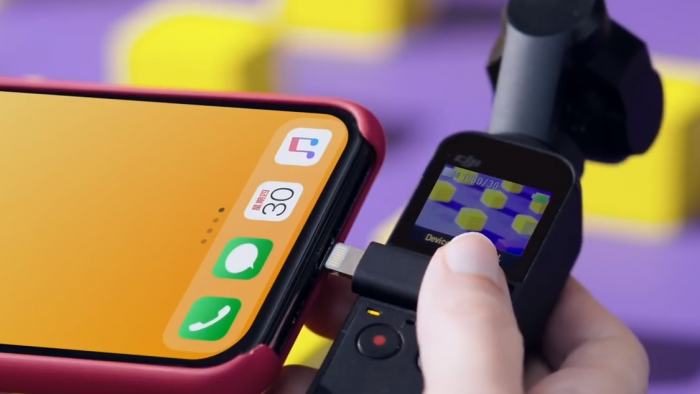
Step 3 - Open the DJI Mimo App.

Step 4 - On the homepage for the app click "Download" on the orange banner.

Step 5 - The update has now started do not turn off your mobile device or disconnect the Osmo Pocket.

Step 6 - The banner will now change, click on the banner which will load a new window.

Step 7 - Click the "Install" button on the bottom of the screen.

Step 8 - The update will begin to install, do not disconnect the Osmo or turn the Mobile device off.
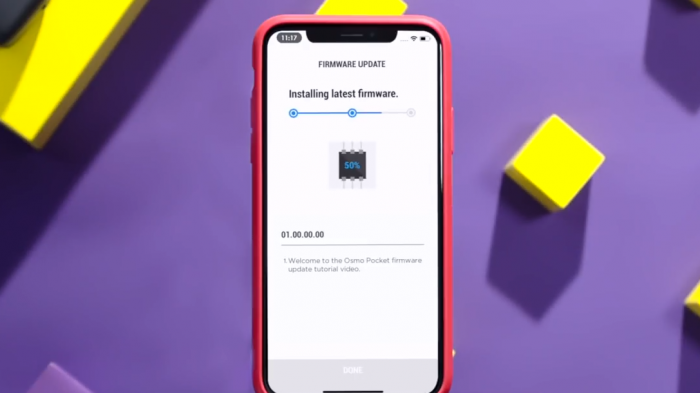
Step 9 - The update is now complete, we recommend restarting your Osmo Pocket now.
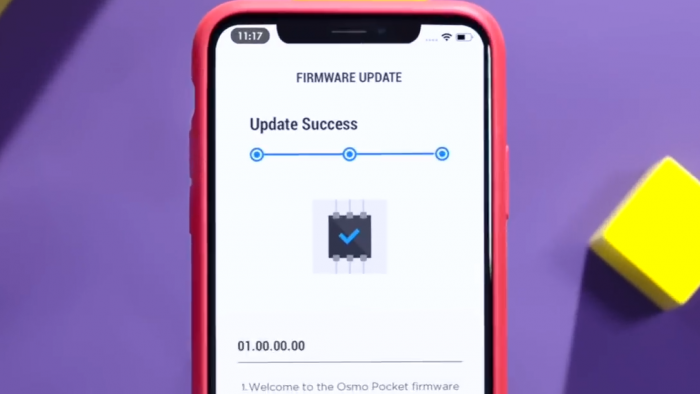
If the update fails to install, try to restart the app and the Osmo Pocket and try again.


Leave a comment