In this step by step guide, we look at how to activate your new DJI Osmo Pocket. Make sure you have an android or IOS device to activate your Osmo with.
Please note: The DJI Osmo Pocket does not come with a Micro USB adapter for older android phones.
Step 1 - Power the Osmo Pocket on using the button on the right.

Step 2 - Take the connector cover off the Osmo and attach the correct adpapeter for your device.

Step 3 - Attach the Osmo Pocket to your device.
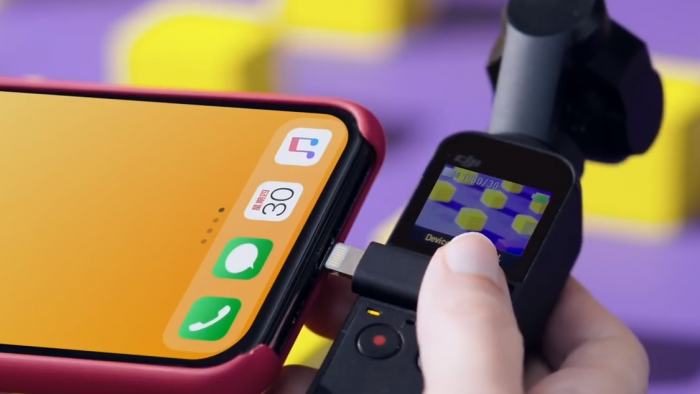
Step 4 - Open the DJI Mimo App.

Step 5 - Open the activation page and activate the toggle on the page then click "Next".

Step 6 - Click "Login" on the pop up window.

Step 7 - Log into your DJI account.


Step 8 - Click the "Activation" button at the bottom of the screen.

Step 9 - Your Osmo Pocket will not begin to activate.

Step 10 - Click done at the bottom of the screen to finish the process.

Your activation is now


Leave a comment