So you've finally gt your hands on the DJI OM 4 Mobile Gimbal.
But how do you actually use it?
This guide will take you step by step through how to setup and start using the OM4 gimbal.
- Activating Your DJI OM 4
- How to Change From Video to Photo Mode on DJI OM 4
- How to Switch from Portrait to Landscape mode on OM 4
- How to Zoom with DJI OM 4
- How to Control The Gimbal on DJI OM 4
- How to recentre the DJI OM 4 Gimbal
- How to Start Recording on DJI OM 4
- How to put DJI OM 4 into Standby Mode
Activating Your DJI OM 4
- Download and install the DJI Mimo in preparation - available on iOS and Android.
![Download the DJI Mimo App for DJI OM 4]()
- Choose either the Magnetic Phone Clamp or Magnetic Ring Holder to use with your mobile device.
![Magnetic Phone Clamp or Magnetic Ring Holder]()
- Install the Grip Tripod to the bottom of the DJI OM 4 by lining up the screw on the Grip Tripod with the ¼” on the base of the OM 4 and tighten until the points are aligned.
![Install DJI OM 4 Grip Tripod]()
- Unfold the legs of the tripod to keep the OM 4 steady while you continue the rest of the setup.
![Unfold Tripod Legs]()
- Place the magnetic phone clamp on the centre of the phone, pulling the legs apart slightly if needed, and make sure the DJI logo on the phone clamp and your phone camera are facing the same direction.
![Install Magnetic Phone Clamp on]()
- Now simply unfold the gimbal by pulling it up from its folded position.
![Unfold DJI OM 4 Gimbal]()
- Align the phone clamp with the magnetic point on the gimbal and simply hold your phone close enough to the magnetic circle on the gimbal so it snaps into position.
![Align Magnetic Phone Clamp and Gimbal on DJI OM 4]()
- If you would prefer to use the Magnetic Ring holder than the Clamp, you’ll need to take a few extra steps:
- Clean the back of the phone with the Wet Cleaning Wipe included.
![Clean Back of Device Before Installing Magnetic Ring]()
- Then dry the clean surface with the Dry Cleaning Wipe included.
![Dry Back of Device Before Installing OM 4 Magnetic Ring]()
- Now attach the sticker to the centre of the back of the phone and press out in all directions to squeeze out any air bubbles that may sneak under the sticker during application.
![Sticker on Phone when Mounting Magnetic Ring]()
- Use the plastic “alignment guide” and place it on the back of your phone to get the dead central position of your phone - this is where you’ll want to stick the magnetic ring.
![Use OM 4 Magnetic Ring Alignment Guide to Center Magnet]()
- Peel the cellophane off the back of the magnetic ring holder and stick it in place on the back of your phone in the central position dictated by the alignment guide.
![Stick Magnetic Ring to Mobile Device]()
- Now pull up the ring around the magnetic ring holder and remove the alignment guide to finish attaching the ring.
![Remove Alignment Guide]()
Please note - the adhesives used to attach the magnetic ring can take 12 hours to dry, so leave it at least overnight to make sure there's a strong bond between the magnetic ring and your phone before using your OM 4.
- Clean the back of the phone with the Wet Cleaning Wipe included.
- Now that your phone is mounted on the OM 4 gimbal - you can turn on the gimbal by holding the M button at the bottom right of the control panel.
![Turn on OM 4 Gimbal with M Button]()
- Enable Bluetooth on your phone and open the DJI Mimo app.
![Open Mimo App]()
- Login or register with your DJI account - and follow the prompts to Activate your OM 4.
![Activate your DJI OM 4 in the Mimo App Once Connected]()
- You’re now ready to use your OM 4 to start capturing memories - simply click the camera icon at the top left of the Mimo app to switch to camera view and start snapping.
![Using DJI Mimo Camera View with OM 4]()
How to Change From Video to Photo Mode on DJI OM 4
- Ensure you’re in Camera View in the Mimo app.
![Camera View in DJI Mimo App with OM 4]()
- Simply tap the “M” button at the bottom right of the control panel to switch from Photo mode to Video mode.
![Magnetic Phone Clamp or Magnetic Ring Holder]()
- Tap the “M” button again to return to Photo mode.
How to Switch from Portrait to Landscape mode on OM 4
- Ensure you’re in Camera View in the Mimo app.
![Camera View in DJI Mimo App with OM 4]()
- Tap the “M” button twice to switch from Portrait to Landscape mode.
![Landscape Mode on DJI OM 4]()
- Tap the “M” button twice again to switch from Landscape to Portrait mode.
![Portrait Mode on DJI OM 4]()
How to Zoom with DJI OM 4

- Ensure you’re in Camera View in the Mimo app.
- Push the Zoom slider on the left hand of the OM 4 up (towards the T marker) to zoom in.
- Push the Zoom slider down towards the W marker to zoom out.
How to Control The Gimbal on DJI OM 4

- Ensure you’re in Camera View in the Mimo app.
- The Joystick on the DJI OM 4 control panel is how you’ll control the movement of the gimbal.
- Move the joystick Up or Down to control the Pitch of the gimbal.
- Move the joystick Left or Right to control the Pan of the gimbal.
How to recentre the DJI OM 4 Gimbal

- Ensure your Phone and the OM 4 are connected.
- Tap the trigger on the OM 4 handle three times to switch from using the front camera to using the rear camera or visa versa.
How to Start Recording on DJI OM 4
- Open the DJI Mimo app.
![Open the DJI Mimo App]()
- Click the camera icon in the top left corner of the app to enter camera view.
![Enter Camera View]()
- Click the “M” button until you enter the video mode you require.
![Tap M Button Until Correct Camera Mode is Selected]()
- Simply tap the shutter button once to start recording.
![Tap Shutter Button to Start Recording]()
How to put DJI OM 4 into Standby Mode
- Press and hold the “M” button until you hear a single beep.
![Press and Hold the M Button]()
- Wait for the gimbal to come to a stop in its standby position.
![DJI OM 4 Gimbal in Standby Mode]()
- To exit standby mode, simply press the trigger once.
![Press DJI OM 4 Trigger Button]()















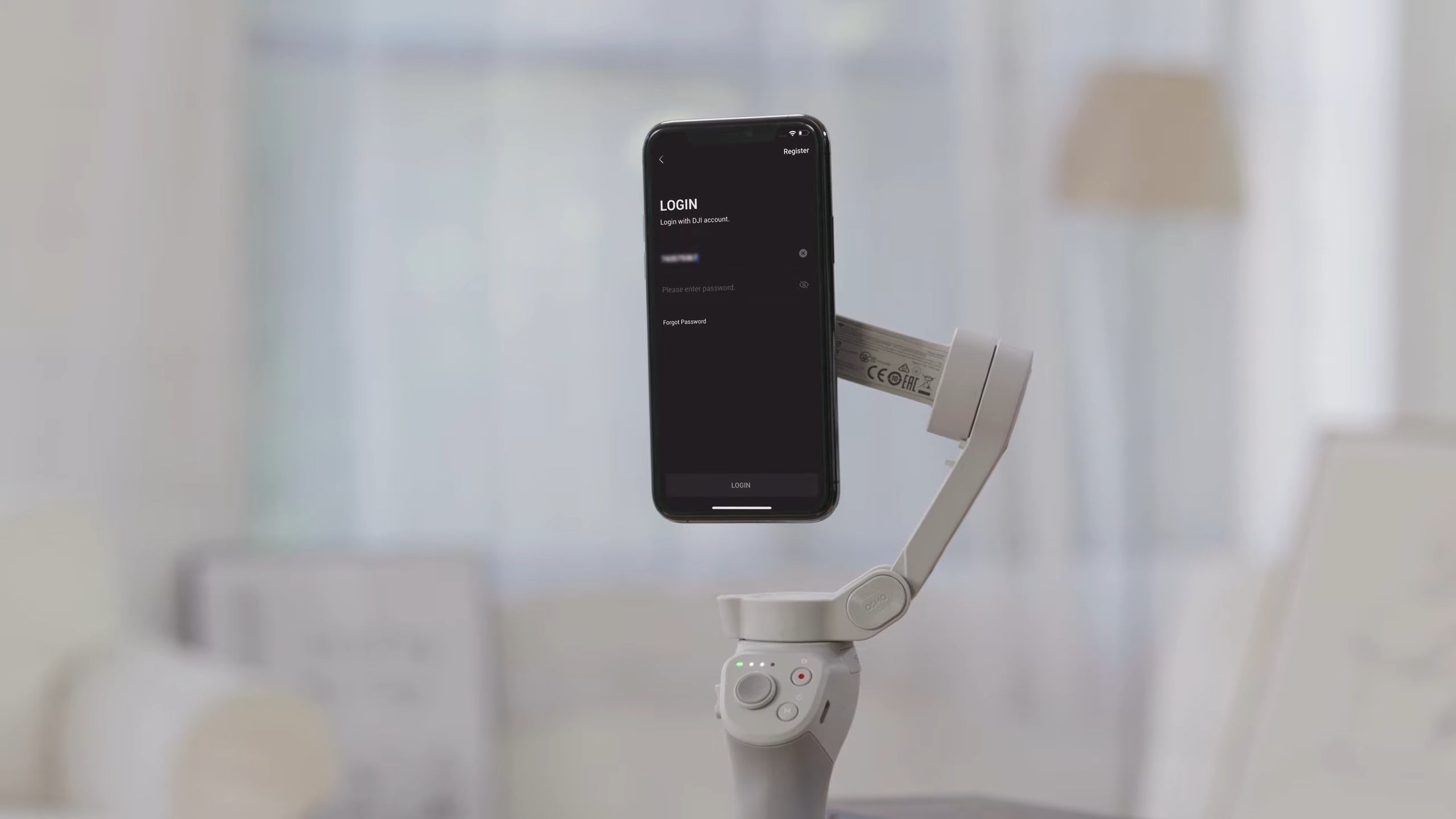







Leave a comment